General
Record the microphone
1.Click on the microphone button at the top
2.In order to stop recording, click on the screen or wait until you reached the maximum recording length
Important noteThe maximum recording length is currently set to 40 seconds
Record the keyboard
1.Click on the plot
2.Click on the keyboard icon
3.Click on the record icon of the keybord
4.Record your sequence
5.Click on the record icon of the keyboard again
Important note
- You can to change the amount of bars at the top left of the keyboard
- Hypertron needs to have started playing in order to record the sequence
Note repeat
1.Press on one of the four note repeat steps
2.You can change the rythm by sliding to another step.
3.If you want to fix the step, slide up and release your finger
4.You can reset note repeat by clicking anywhere on the button again
Important note
- Note repeat only works when Hypertron has started playing
- If you click on REC your note repeat status will be recorded
- Fixing note repeat steps will do so across groups
- It's worth reading the Arpeggiator instruction since note repeat is one of three different arpeggiator modes and defining the characteristics of your tracks.
Arpeggiator
An arpeggiator generally speaking, is a feature that automatically steps through a sequence of notes based on an input chord, thus creating an arpeggio.
The arpeggiator of the Hypertron is in symbiosis with the classical note repeat function and can be used for both samples and generated signals by the internal synthesizer of the Hypertron. Especially the latter in combination with the arpeggiator is where the app really shines.
You can access the arpeggiator options on top of the keys inside the keyboard view:
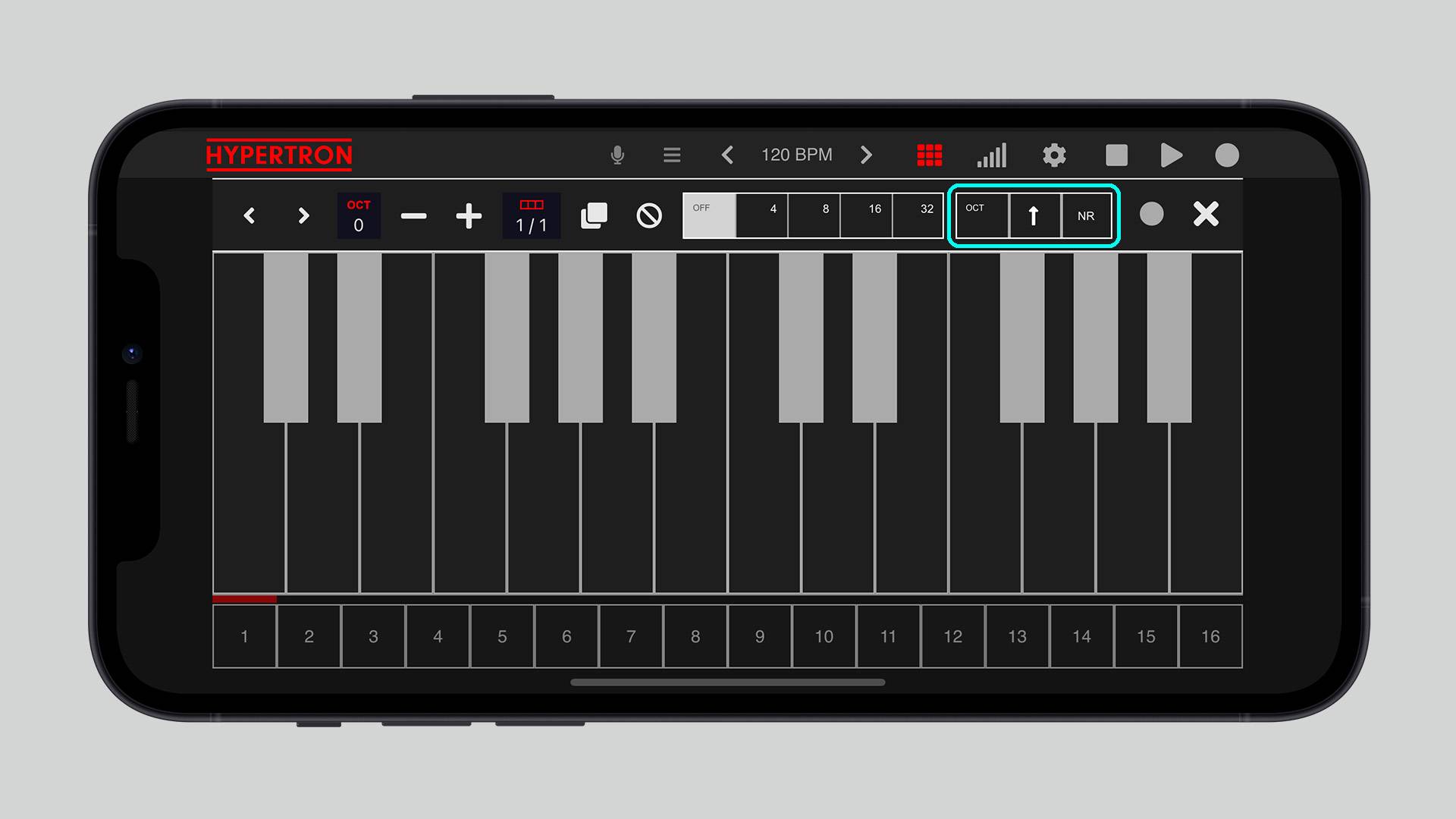
Mode
Each track has three different arpeggiator modes:
1. NR (Default)
Synced to the beat. If your track already has a recorded pattern, it will change the rythm of that pattern but not influence its pitch.
2. ARP
Synced to the beat. Notes are always on hold. Existing patterns will not be played / will be overwritten.
3. LIVE
Not synced to the beat. This mode will restart the arpeggiator everytime you press a key or lay down your chord on the keyboard. Existing patterns will be played between arpeggiator steps.
In this mode, the sequence of your notes will run fluently across groups but being reset everytime you stop the Hypertron.
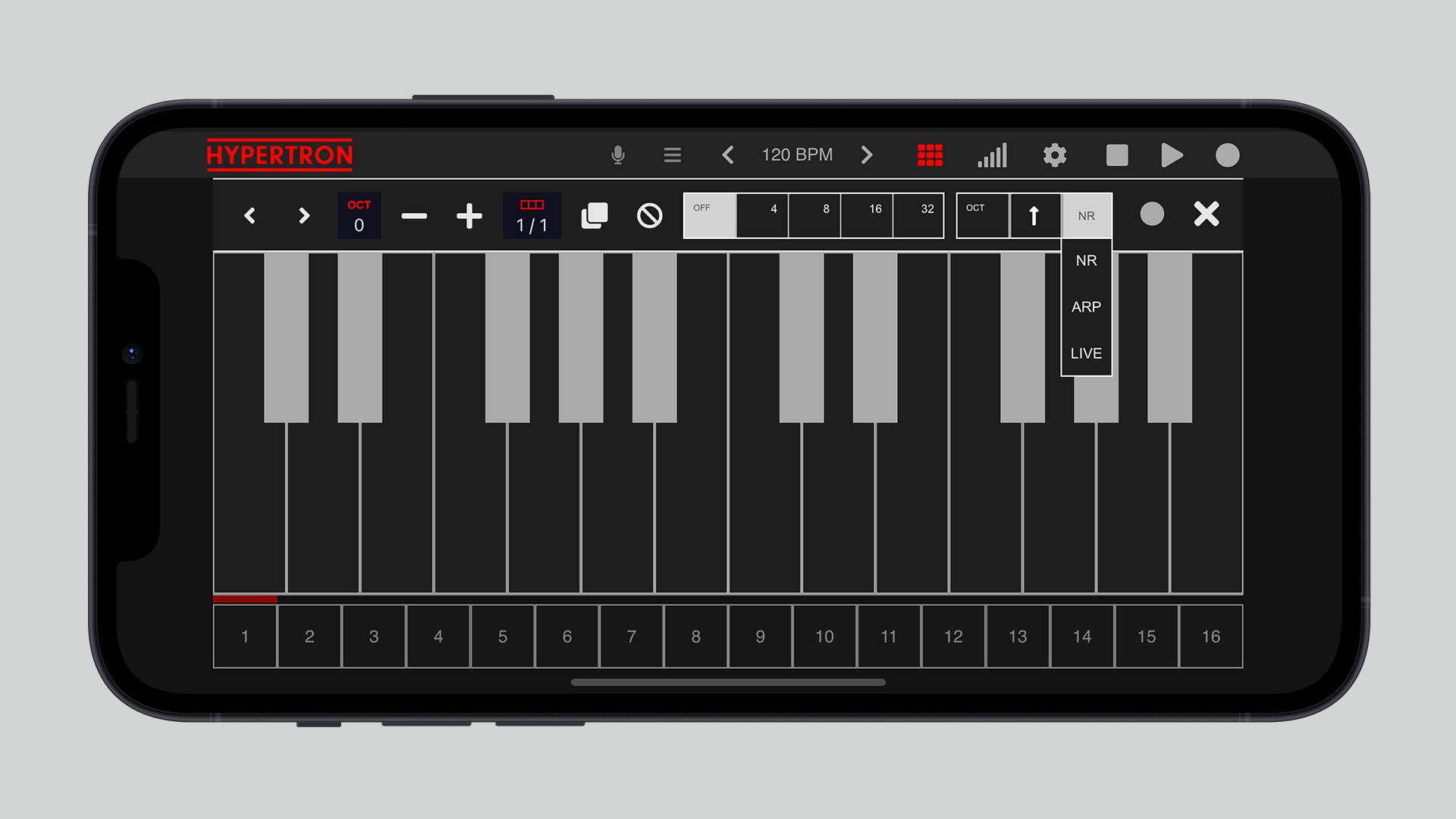
Octaves
This drop-down button lets you choose the octave range of the Arpeggiator. Maximum value is 4 octaves.
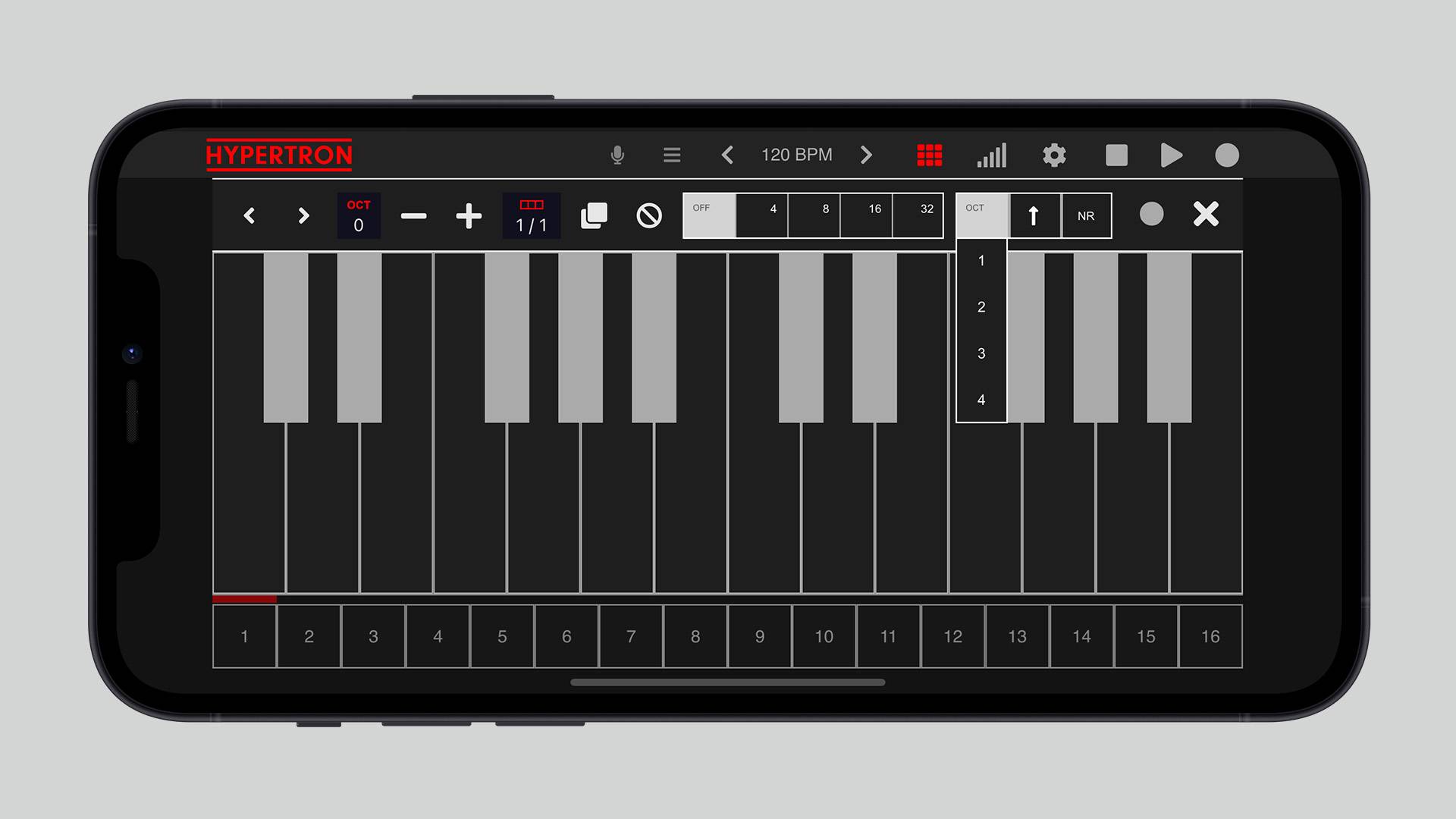
Direction
The arpeggiator of the Hypertron offers four different directions:
1. Up
2. Down
3. Up & Down
4. Random ( is randomly picking a note from the sequence while taking the octave range into account )
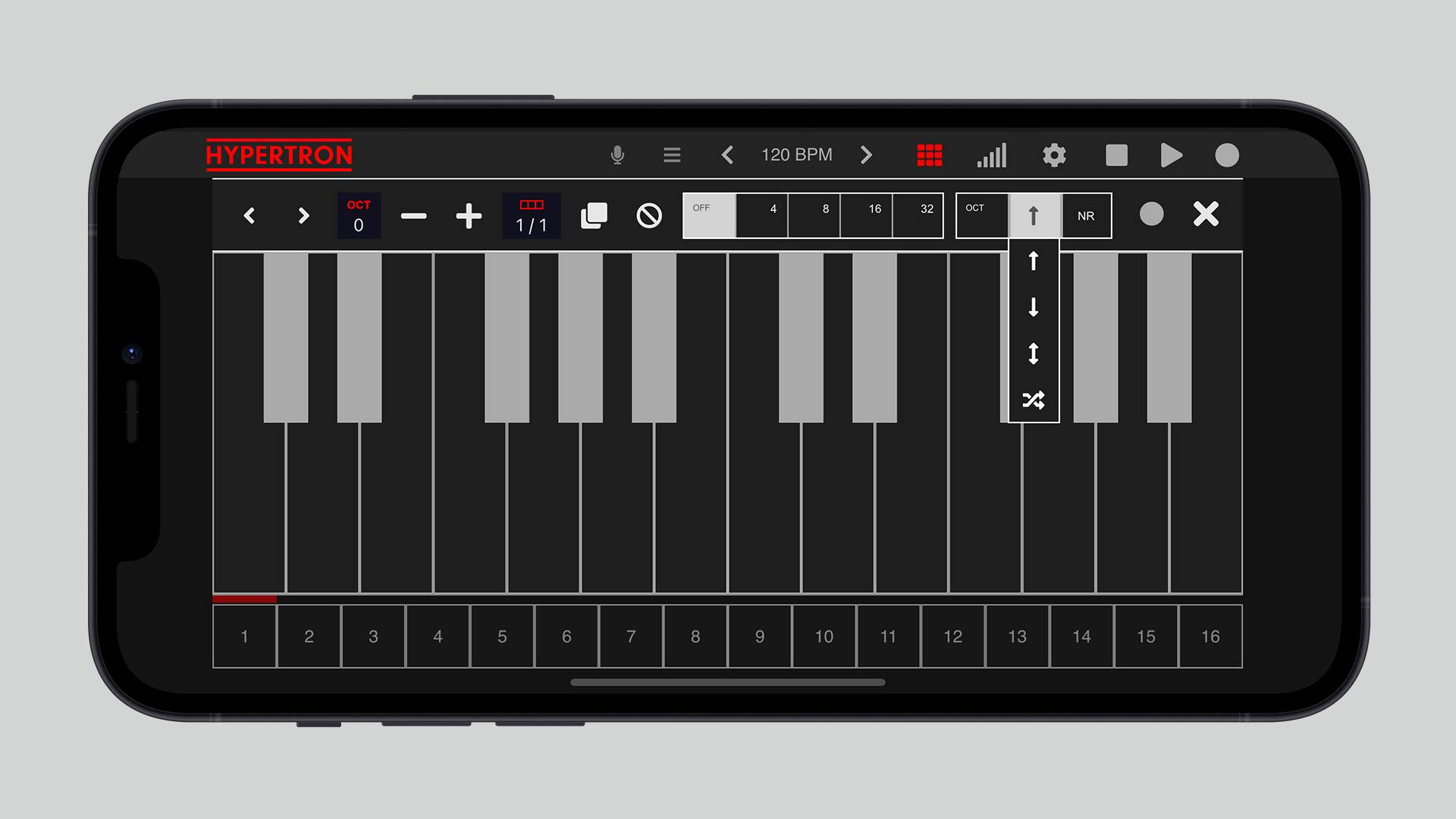
The arpeggiator of the Hypertron is in symbiosis with the classical note repeat function and can be used for both samples and generated signals by the internal synthesizer of the Hypertron. Especially the latter in combination with the arpeggiator is where the app really shines.
You can access the arpeggiator options on top of the keys inside the keyboard view:
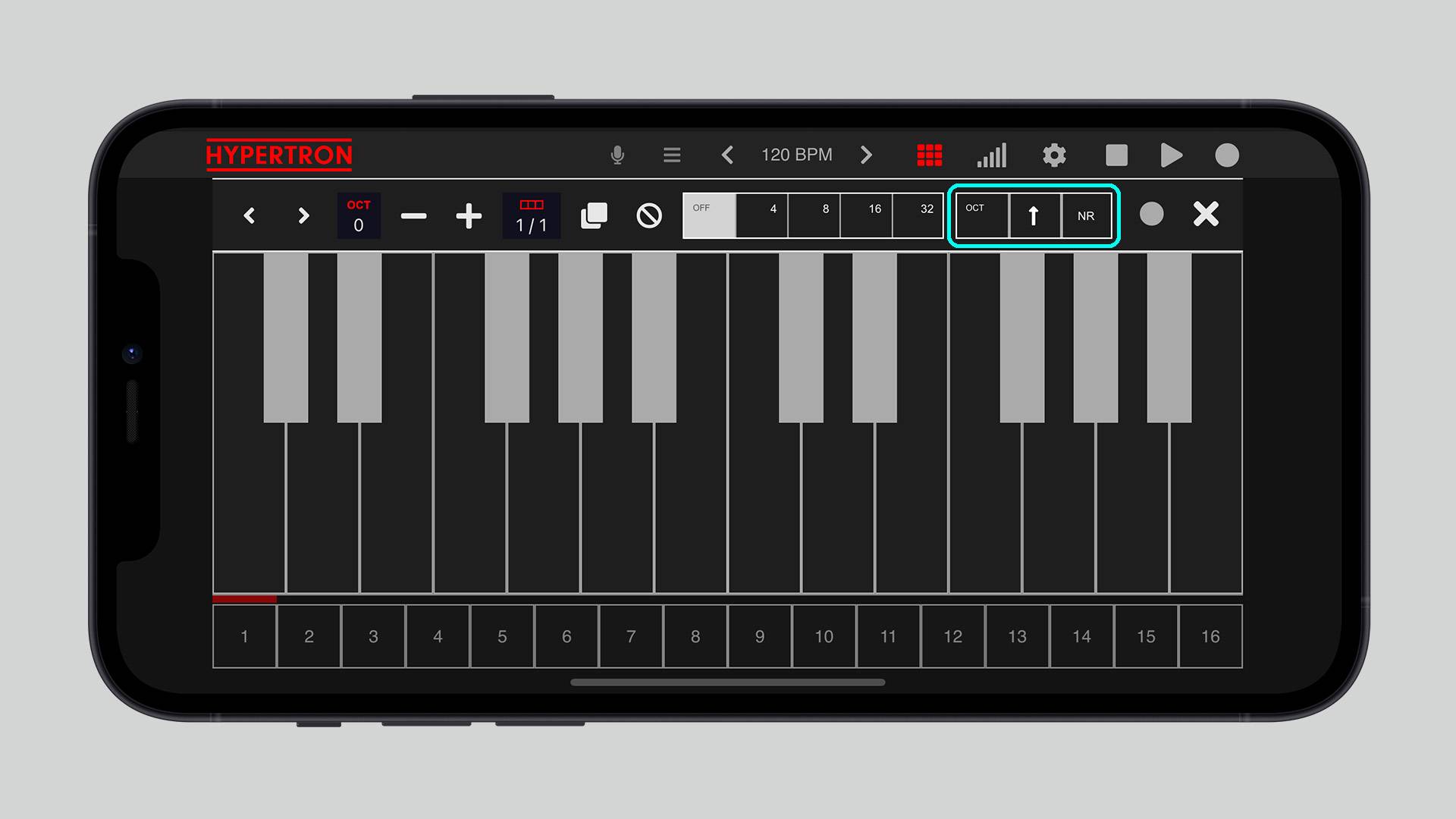
Mode
Each track has three different arpeggiator modes:
1. NR (Default)
Synced to the beat. If your track already has a recorded pattern, it will change the rythm of that pattern but not influence its pitch.
2. ARP
Synced to the beat. Notes are always on hold. Existing patterns will not be played / will be overwritten.
3. LIVE
Not synced to the beat. This mode will restart the arpeggiator everytime you press a key or lay down your chord on the keyboard. Existing patterns will be played between arpeggiator steps.
In this mode, the sequence of your notes will run fluently across groups but being reset everytime you stop the Hypertron.
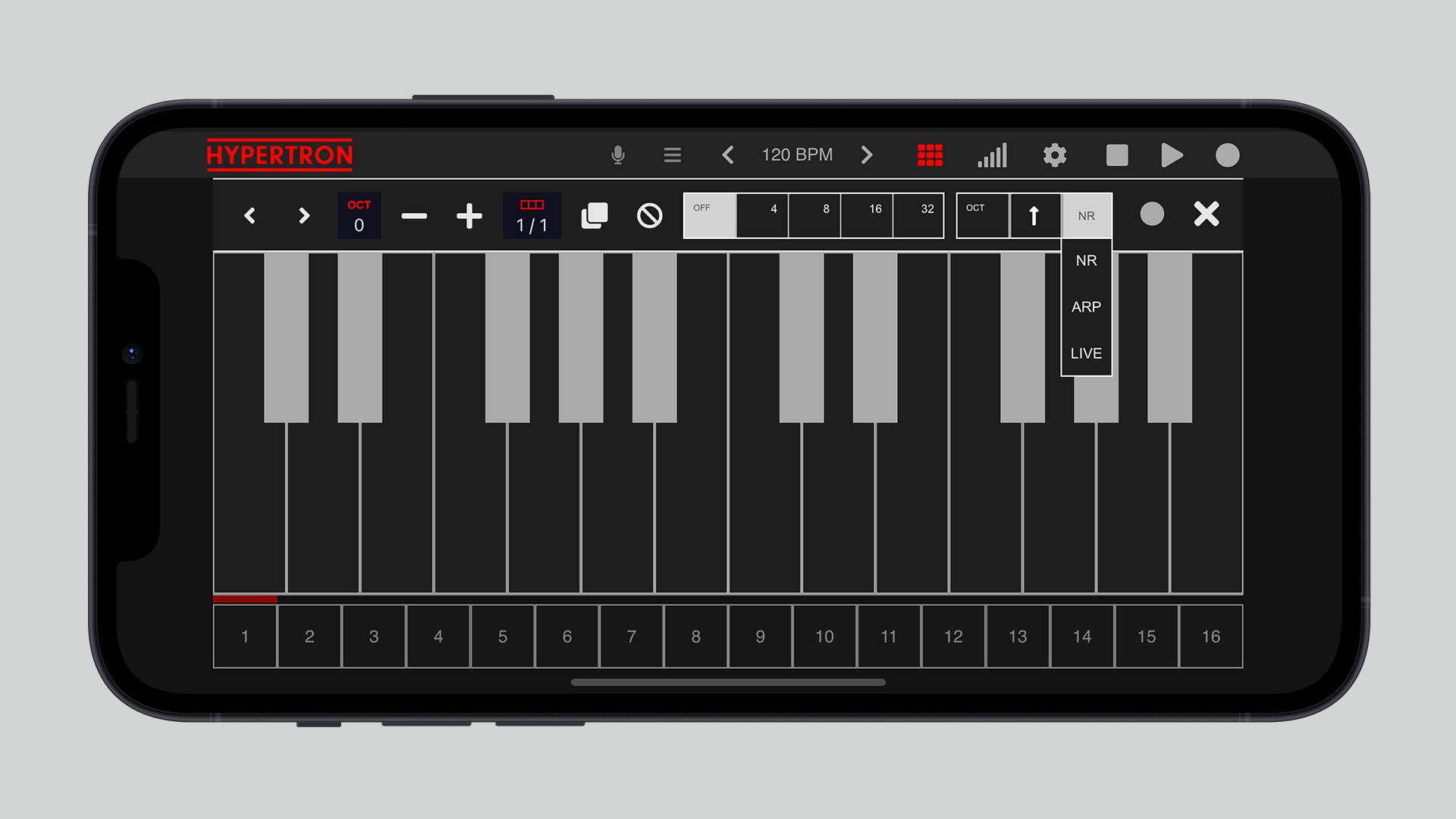
Octaves
This drop-down button lets you choose the octave range of the Arpeggiator. Maximum value is 4 octaves.
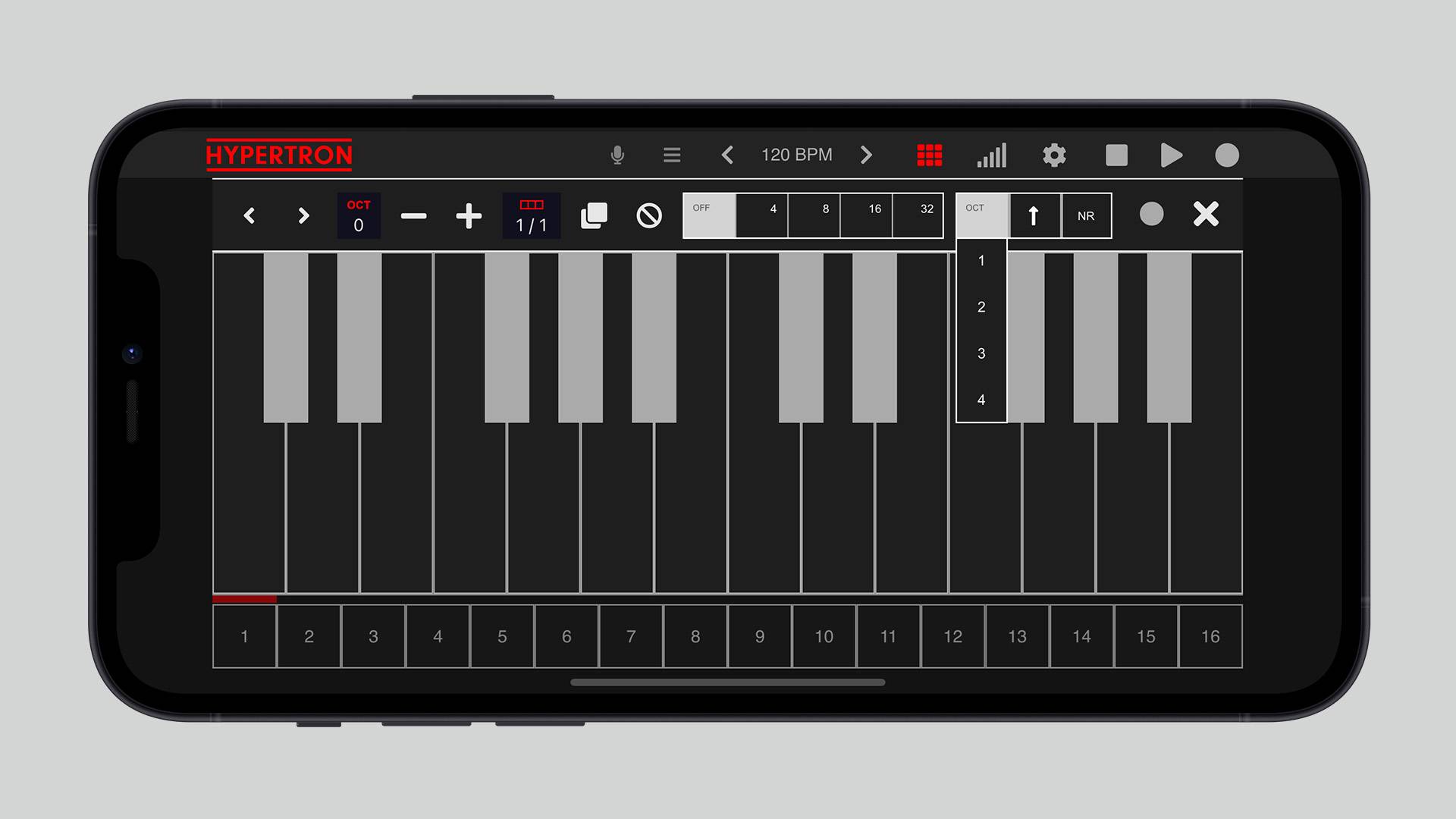
Direction
The arpeggiator of the Hypertron offers four different directions:
1. Up
2. Down
3. Up & Down
4. Random ( is randomly picking a note from the sequence while taking the octave range into account )
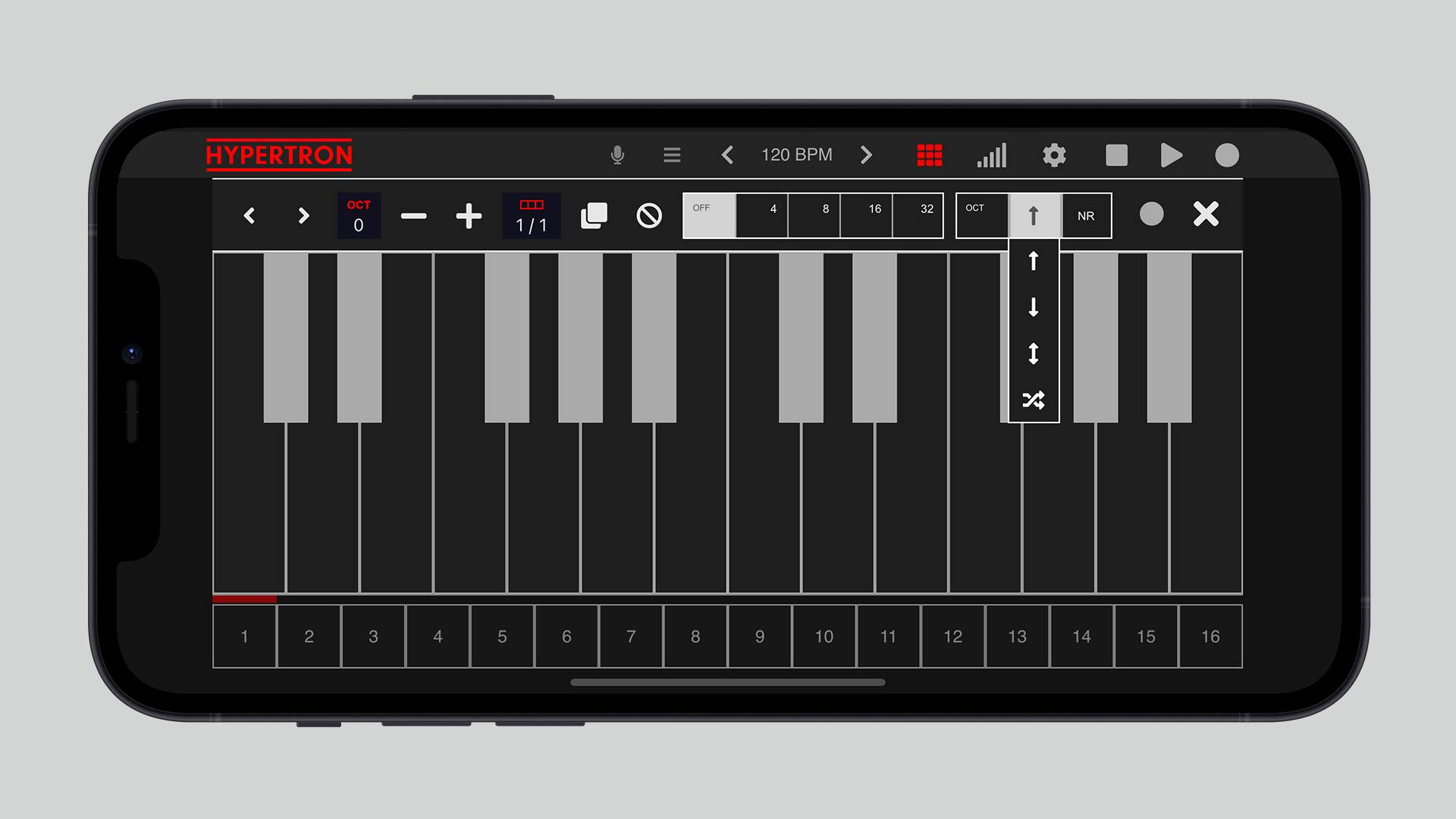
Important note
- The octaves and direction settings are only active in either ARP or LIVE mode.
- Automatically switches to ARP mode if current mode is NR and key gets pressed.
- The mode which you have selected will also be shown in the main view of the Hypertron
Masterbus
iPhone
iPad
1.Click on the menu icon the at the top
2.Click on Masterbus
iPad
1.Click on the Masterbus icon at the top
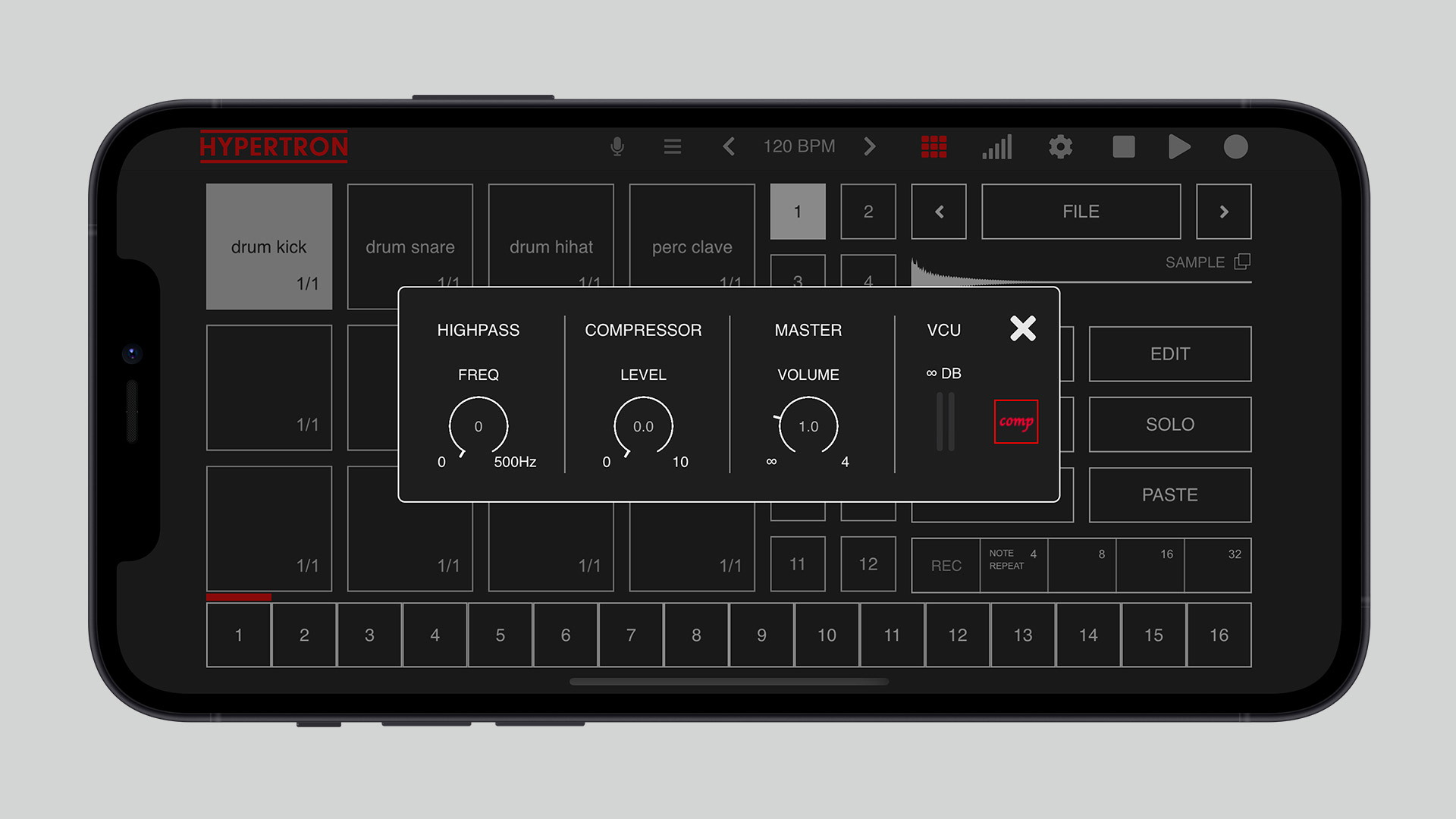
Important note
- The Masterbus lets you adjust lowpass filter, compressor and volume of your track.
- The button at the right lets you switch between meter for volume and compression
Editor
1.Select a pad
2.Click on EDIT
3.Click on the up and down buttons to change the pitch of each step
4.Add and remove bars with the buttons at the top left
5.You can duplicate bars by clicking the dupliate button
6.The controller in the middle lets you skip through all bars
7.In order to copy the pattern of your current bar, click on the copy button at the top right.
8.Select a bar and replace its pattern by clicking on the paste button
9.You can clear your bars by clicking on the reset button
PRO
1.Click on GET PRO at the top
2.Click on PURCHASE
3.Confirm your In-App-Purchase
Important noteIf something went wrong with your last purchase or if you want to restore your purchases on a different device, click here.
